How I Use Trello
I've always been a sucker for productivity tools because I've learned over the years that the only thing I do more often than start projects is forget things. My life has been cluttered with a mess of to-dos, half-dones, and I-promise-I'll-start-working-on-this-tomorrows for as long as I can remember.
In college I tried automating everything with Google Calendar, but as my professors were quick to note, by the end of the semester I was back to writing homework assignments on my arm in pen. That method lasted until Senior year, when the sheer amount of work would have left me with blood poisoning from all the ink, so I took a stab at Evernote. That worked until I jumped ship in 2016 after the changes to their subscription model.
Hunting for a new productivity tool, I found Trello. And I haven't looked back since.
Trello is a tool designed to help with collaboration on team projects, especially those that are set up with kanban and/or scrum techniques in mind. I use it to keep track of nearly everything going on in my life: my daily to-dos, my RPG campaign planning, my projects, even my budget.
Here's how.
The System
Trello divides its content up into three categories: boards, lists, and cards. The first two exist purely for organization. A board is just a title and a set of lists, a list is just a title and a set of cards. It's the card level where all the interesting information should be stored.
A card is made up a title plus a number of optional components, including: description, due date, labels, comments, attachments, checklists, and number of votes.
All of my boards are set up with the same basic philosophy in mind:
Each board is designed to encapsulate one aspect of my life: a day-to-day board, another for my money and general living, another for writing, one for each project, etc.
Each list within a board differentiates between actions I need to take. For some boards, this means having the lists Done (meaning no action), Pending (meaning I need to take action right now), and To Do (meaning I need to take action later). But in some boards that might instead mean having the lists Inspiration (meaning I should look at this sometime to get ideas) and Research (meaning I need to look at this and take detailed notes). Whatever is inside the card, I should know what I'm supposed to do about it by simply looking at which list it belongs to. And if a different action needs to be taken for a card, all I have to do is drag it to the now most-appropriate list.
Each card is one distinct unit, whatever that might mean for this board. It is one thing to consider, independent of everything else, which could be as minor as a single item on a to-do (Remember Laundry) or as major as a book and all my notes on it.
Within a card, the title is purely for organization, never for anything meaningful. The description is for information, notes, and anything related to the card that I would like to save. I use labels for information I would like to have at a glance (rather than putting the information in the title, I put it in a label), and for sorting cards into different subject-areas across lists. Comments are for things which need to be evaluated, or actions which need to be taken, before moving ahead with a card. Attachments are for external resources which relate to the topic at hand. Checklists are for keeping track of a card's progress. For my few public boards, votes let me get a handle on the group's consensus (i.e. "If you think we should go ahead with this, vote for it").
Here's the philosophy again:
- Board: One aspect of life.
- List: Type of action to take.
- Card: Smallest distinct unit. A single thing to be actioned.
- Title: Organization only. Nothing meaningful.
- Description: Information, notes, anything that needs saved.
- Labels: Information at a glance. Sorting.
- Comments: Things to evaluate/actions to take before moving forward.
- Attachments: External resources.
- Checklists: General progress tracking.
- Votes: Group consensus.
Tools of the Trade
Although Trello works perfectly fine by itself, there are a number of browser extensions I use in conjunction with it to make it even better. I use the Vivaldi browser, so all of these extensions come from the Google Chrome Store:
- Points for Trello - Combined Edition: This adds the ability to put up to three different kinds of "points" in the title of a card. These are reformatted and displayed on the card's face, and the points are totaled (separately for each category) at the head of every list.
- Pro for Trello: This provides a number of tweaks to the Trello experience that, while not strictly necessary, make it so much more enjoyable to use. In particular I take advantage of the ability to set custom background images and add your own CSS.
- Trello: This is a web clipper, which I use to add things that I would like to look at later. It's the least flashy of all of my extensions, but easily the most useful.
- Blogtrottr + GMail: These two aren't Trello tools, exactly, but I use them to vastly enhance what I do with Trello. I use Blogtrottr to keep track of all my RSS feeds, and use a GMail trick to send it to a specialized email address. I'll get into this more later.
My Boards
I won't go over every board I have, but there are two that I think are worth talking about.
General
This is my day-to-day board. It has three main lists: Ongoing, Pending, and Inbox, as well as other lists for bookmarks, books/movies I need to read/watch, online classes I'm in the process of taking, and generally anything that I want in Trello but which doesn't need its own board.
Because this is the board I use the most frequently, it's also the one I've customized the most heavily. I use the Custom Fields powerup to give each card a "Priority" field to give me a rough idea of when I want to action it.
This is also the board where I use the Blogtrottr + GMail trick. Blogtrottr sends all updates to my RSS feeds to my GMail address, but appends "+rss" to the username. If GMail sees a "+" it will ignore it and everything after it, meaning it will still come to me but the "To" field is easy to differentiate. A GMail rule picks up all of these emails and forwards them to an email provided by Trello specifically for this board, then deletes the original so I don't get flooded. When Trello receives the email it makes a new card in my Inbox list, using the subject line as the card title and the body as the description.
Money & Living
This is my board for everything to do with budgeting, home life, and food. Its main lists are Pending, Resolved, Savings, and Long-Term.
This board uses the Points For Trello extension to keep track of my money: I use one point category for total budget, one for partial spending (i.e. amount already spent as part of the budget, but not up to the total), and one for profit.
Every expenditure I plan on making starts in the Pending list with the total budget value, and a label to mark it as either a discretionary or a required expense.
For some cards ("Internet Bill") I will spend this money all at once, and when I do I drag the card from Pending to Resolved to show that it's taken care of. For other cards ("Gas Money") I won't be spending it all at once, in which case I mark each expenditure by adding to the partial spending value. When the partial spending equals the total budget, I remove the partial spending and drag the card to Resolved.
The same thing happens for my profits: each paycheck is a card that starts in Pending, with a profit value. When I get the paycheck, it moves to Resolved. At the end of the month I move the cards back to Pending, and use a "Bank Balance" card to keep track of whatever I had.
The main advantage to all this is that the values are totaled on a per-list basis: at a glance I can look at my Resolved list and see how much money I have and how much I've spent, or I can look at my Pending list to see how much I still plan on spending and how much I plan on making.
So that's how I use Trello. I've had a number of people ask me about it, and hopefully this proves a useful resource to someone else. If you have questions or want to share other productivity ideas, you know how to get in touch.
Writing
Code
Music
Sheet music on the homepage!